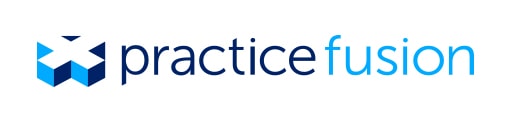EHR features update: Medication history and specimen label printing
We’ve updated your EHR to automatically retrieve medication history data for your patients. We also now offer specimen label printing directly from your EHR.
You can see whether your prescriptions are being filled and quickly add medications to your patients’ medication lists. Once you receive consent from your patients, you’ll have the option to view the prescriptions your patients have filled from providers outside your practice.
Medication history
We’ve enhanced the information we receive from the Surescripts national network of pharmacies and pharmacy benefit managers (PBMs) to provide fill data on your own prescriptions, as well as the option of viewing fill data from other providers.
If you’re enabled for e-prescribing, each time you schedule an appointment with a patient, your EHR will automatically check for the patient’s prescription eligibility and medication history from Surescripts.
When a patient’s medication history is retrieved, a new reconciliation task will be created in your practice’s task list. Reconciling the medications will help you meet Meaningful Use requirements and ensure the patient’s medication list is always up to date. Click on any medication in the reconciliation task to see more fill details for that prescription.
To receive data on prescriptions filled from other providers outside of your practice you’ll need to receive the patient’s consent and then update the patient’s consent setting to All of patient’s prescription history - patient consent given. This setting will default to Patient’s prescription history with provider unless you make the change. To find this setting, navigate to the Profile section of the patient’s chart in the new EHR.
Learn how to use medication history in our Knowledgebase.
Specimen label printing
If you collect lab specimens in-house, you can now print labels directly from your EHR. To enable this feature for your practice, log in as an administrator and go to Settings. Click on Templates, select Practice Settings, and then click on Orders to display specimen label options. To learn more, please check our forum post about creating a specimen label.
Additional enhancements
We made a number of additional improvements in this update. To see the full list of changes, visit our Release Notes.