
Onboarding made quick and easy
Implementing an EHR and billing platform shouldn’t be difficult or time-consuming—and we make sure it isn’t. If you need help, our dedicated support team is only a phone call away to provide implementation training and ongoing support. Transition from other EHR and billing software with help from our patient import services.
Just how fast can you implement Practice Fusion?
With other EHRs:
Your implementation can take
Up to 6-9 months
With Practice Fusion:
You could be charting in
Less than 5 minutes
You could be fully up and running in
2 weeks or less
Get started with the support you need, every step of the way
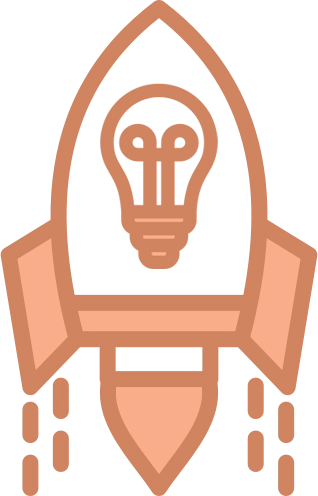
Implement quickly with help from real people every step of the way.
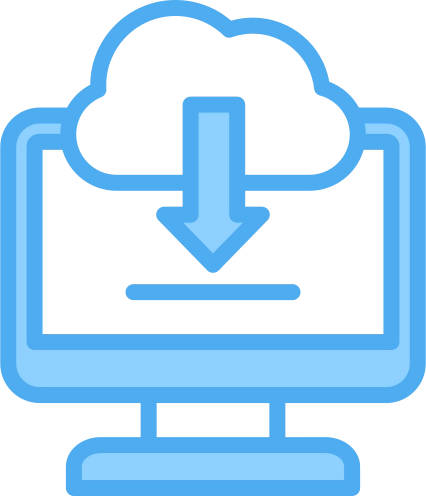
Easily import your patient records from previous clinical software.
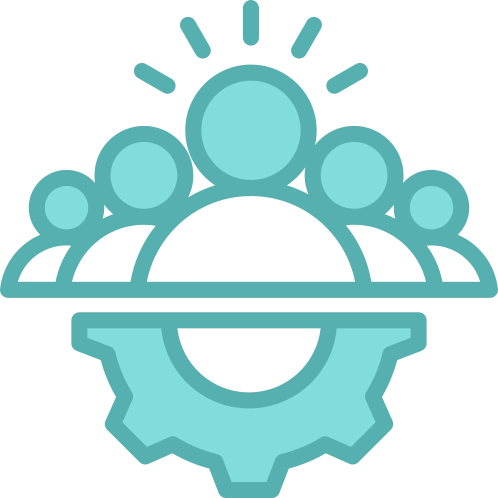
Implementation without the downtime with one-on-one help from our dedicated team.
Before you make the commitment, there are 2 ways to get accustomed to Practice Fusion:
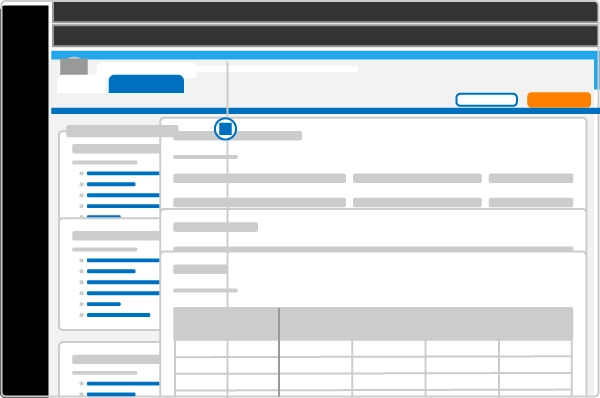
Try our unique free trial offer, so you know exactly what you’re investing in before you make your annual commitment.
Get a FREE trialSchedule a demo to take a closer look at the additional EHR and billing features.
Get a FREE demo