February 12, 2014
Meaningful Use Workflow | Patient Portal | Practice Fusion
Patient engagement is a huge component of Meaningful Use in 2014. We’ve come up with a Meaningful Use-optimized patient portal (PHR) workflow to help you meet the patient engagement requirements.
Following this workflow for patient visits during your reporting period will satisfy the following measures:
- Patient Electronic Access (Stage 1, Core 11 and Stage 2, Core Measure 7)
- Clinical Summaries (Stage 1, Core Measure 12 and Stage 2, Core Measure 8)
- Secure Electronic Messaging (Stage 2, Core Measure 17).
For those in Stage 2, you need to enroll 50% of your patients in the patient portal and have 5% of your patients send you a secure message. The following workflow will ensure you meet these requirements, while making your patients more involved and informed in their care.
Before you start following the workflow, take these few steps:
-
Turn on patient messaging. Click on Messages then the Preview new messaging (beta) button. In the Actions drop-down menu, click Message Settings and turn patient messaging on. Be sure to click Save & Close.
-
Enable all staff to enroll patients. Click on the Settings icon, then Users. Click on each user’s name, then click Edit, and check the PHR box under Permissions. Be sure to save your settings and complete this workflow for every member of your office.
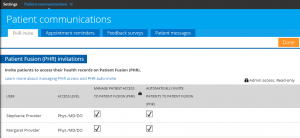
- Assign a staff member, intern, or assistant to enroll patients. This enrollment advisor will make sure the following workflow is completed for all new patient visits. A dedicated tablet or laptop will help with the enrollment process.
The workflow
Your enrollment advisor should complete the following steps for all new patient visits to enroll as many patients as possible.
-
When new patients come in, gather the patient’s demographic information, including the patient’s email.
- If patient doesn’t have an email address, ask for a caregiver’s email address.
- If they don’t have a caregiver’s email, offer to create an email account with the patient. The wait time after check-in is an ideal time to work with a patient to create a free Gmail or Yahoo account. If they’re not ready, provide them with our handout, which explains the benefits of Patient Fusion.
-
Enroll the patient in the PHR:
- In the patient’s facesheet, under the Patient Actions drop-down menu, select Enroll the patient in the PHR
- Fill out the page, then click Enroll patient and print PIN.
- You can write the PIN on the patient’s handout for later.
Ideally, if your enrollment advisor has time, they can walk the patient through logging in and sending the provider a secure message. This is the best way to complete the patient messaging requirement:
-
Write down the PIN for that patient, then have the patient check their email using the enrollment advisor’s laptop. The email will come from Patient Fusion.
-
Have the patient complete registration and then log into Patient Fusion.
If your messaging is turned on, have the patient click Messages then New Message, select their provider, type “This is a test send,” and click Send.
Once your patient has completed this test send, the provider will get Meaningful Use credit and the patient will be fully set up in their patient portal. Be sure to have the enrollment advisor communicate your practice’s specific guidelines for provider-patient messaging.
Patient engagement is not only a critical to Meaningful Use success, but also benefits you and your patients. Involving patients in their care will result in healthier, more active patients — and Practice Fusion is excited to help your practice achieve this goal.
